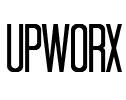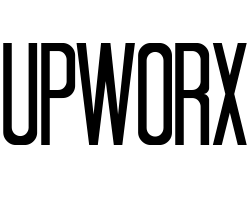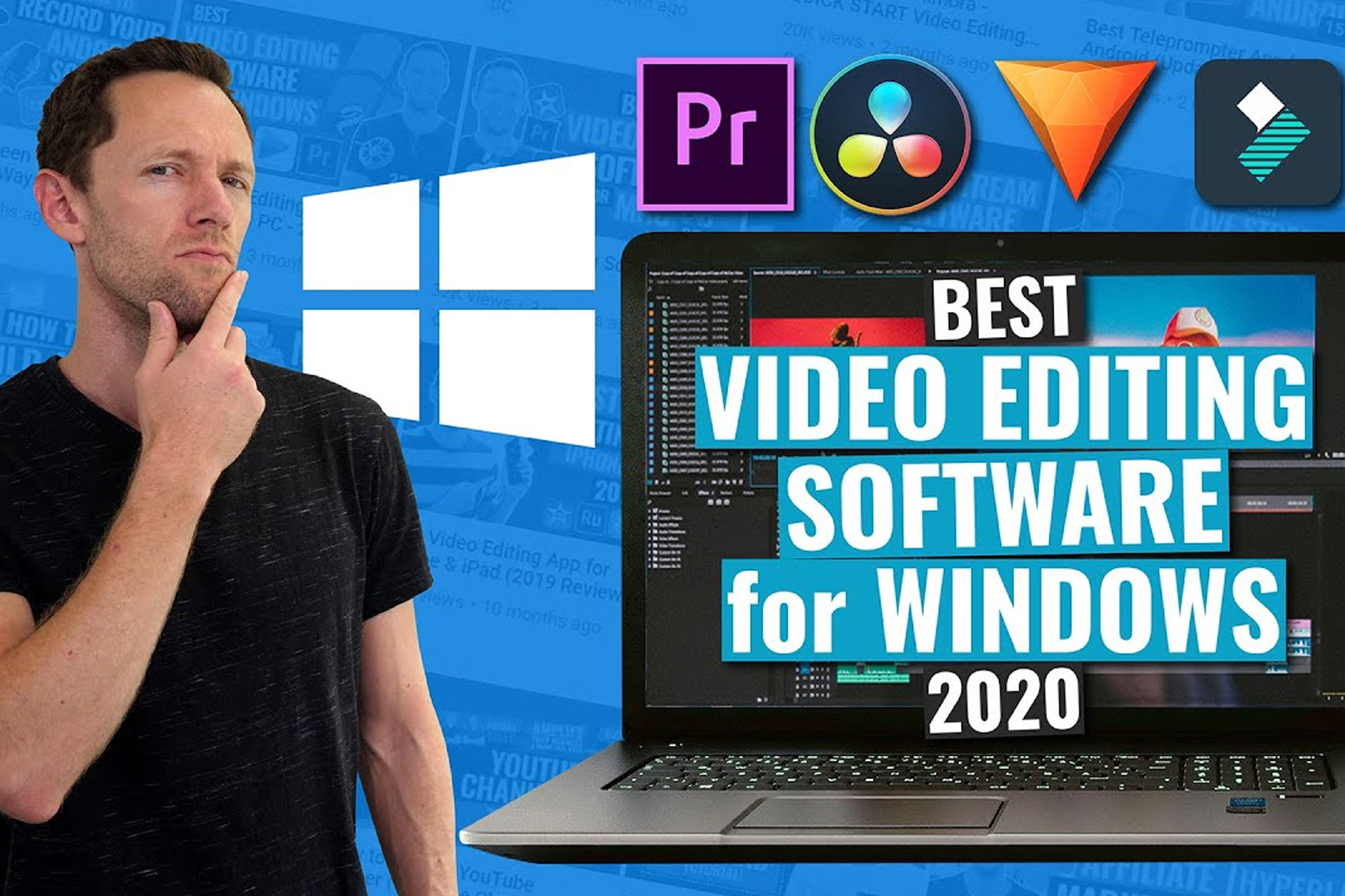The Best Video Editing Software for 2021
Whether you shoot videos on your smartphone or you're a professional editor, you need video editing software that's powerful and easy to use. Here are our choices for the best video editing apps.
When you want to make a strong impression, there's nothing quite like moving images with sound. That's why digital video continues to grow in importance online. Couple that trend with the ever-increasing availability of devices capable of high-resolution video recording—smartphones, GoPros, DSLRs—and the case for powerful video editing software becomes clear. The software must be usable by professionals and nonprofessionals alike, and it needs to keep up with newer formats such as HEVC (High Efficiency Video Coding), HDR, and VR. It also must work with 4K video, since common devices are now capable of producing 4K content and sometimes even higher resolutions.
Increasingly, tools trickle down from professional-level software to the consumer category. Multitrack editing, motion tracking, and advanced color grading have all made the leap. This trend is a boon to nonprofessional movie editors and vloggers, since the more-consumer-oriented software tends to simplify procedures that are complex in the pro-level software. It also means you'll have more familiarity, should you move up to a professional application. In another plus for consumers, features that, in the pro world, are relegated to separate apps for motion graphics and color grading are often included in one package at the consumer level, making for a more integrated editing experience.
Multicam, Motion Tracking, and Yet More Motion
Advanced abilities continue to make their way into accessible, affordable, and consumer-friendly video editing software as each new generation of software is released. For example, multicam editing, which lets you switch among camera angles of the same scene shot with multiple video cameras, used to be a feature relegated to pro-level software. Now this and many other advanced effects are available in programs designed for use by nonprofessional enthusiasts.
Another impressive effect that has made its way into consumer-level video editing software is motion tracking, which lets you attach an object or effect to something moving in your video. You might use it to place a blur over the face of someone you don't want revealed in your video, or to display a text box next to a moving object. You mark the object you want to track, specify the effect or text, and the app takes care of the rest, following the marked object.
Motion tracking used to be the sole province of special-effects software such as Adobe After Effects. Corel VideoStudio was the first of the consumer products to include motion tracking, and it still leads the pack in the depth and usability of its motion-tracking tool (even including multipoint tracking) though several others now include the capability.
Does the Software Support 4K Video?
Support for 4K video source content has become fairly standard in video editing software, and pro software already supports up to 8K, which isn't practical unless you're running a full-size movie theater. The support for 4K formats varies among the consumer products. For example, some but not all of the applications can import Sony XAVC and XAVC-S formats, which are used by Sony's popular DSLRs, mirrorless cameras, camcorders, and professional video cameras. The same holds true for the H.265 High Efficiency Video Coding (HEVC) standard. Most of the applications here now can import and export HEVC, but there are still a few holdouts.
If you plan on working with 4K video content, choose a video editing application capable of creating files (See Gathering Speed section below).
How Can You Edit Video on a PC?
None of the extras matter if an app can't do the most basic editing tasks. At this point, all of the products included here do a good job of letting you join, trim, and split video clips. Most also provide extensive tutorials, help, and guided editing tools. You can make use of special effects such as animated transitions, picture-in-picture (PiP), chroma-key (often known as green screen), and filters that enhance colors or apply creative effects and distortions. With most products, you can add a multitude of timeline tracks that accommodate video clips, effects, audio, and text overlays.
Some video editing applications now include seamless transition tools. Picture a scene showing people at a beach, and suddenly the sky zooms in and you're in Rome or Paris, but it looks like you're in the same place because the transition glued the two scenes together using the sky. There are plenty of other examples of seamless transition; this magnificent video shows a good selection of them and is partly responsible for starting the trend.
What Are Color Grading and LUTs?
One of the capabilities that has made its way into consumer-level video editing software is more-detailed color grading. Color wheels, curves, and histograms give editors control over the intensity of every shade. Related to this is support for LUTs (lookup tables), also known as CLUTs (color lookup tables). This staple of pro-level software lets you quickly change the look of a video to give it a specific mood.
For example, think of the dark blue look of thriller movies like The Revenant. You can download LUTs for free from several sites or use those included with video software to give your video a specific look. One well-known LUT type is the kind that can make a daytime scene look like it was shot at night.
Where the Action Is
Many video editing apps now include tools that cater to users of action cameras such as the GoPro Hero9 Black. For example, several offer automated freeze-frame along with speedup, slowdown, and reverse time effects. CyberLink PowerDirector's Action Camera Center pulls together freeze frame with stabilization, slo-mo, and fish-eye correction, and throws in color correction for underwater footage. Magix Movie Edit Pro Premium includes the third-party NewBlue ActionCam Package of effects.
Titles That Zing
I've been seeing a lot of attention paid to creating title effects in the applications recently. Apple Final Cut Pro X has added 3D title creation, which is pretty spiffy, letting you extrude 2D titles and rotate them on three axes. Corel VideoStudio also includes 3D Titling, though not as powerful as Apple's. PowerDirector's Title Designer offers transparency, gradient color, border, blur level, and reflection in titles; Magix has impressive title templates, complete with animations.
Premiere Elements offers a nifty title effect in which your video fills the text characters, and Corel followed suit with a similar tool in VideoStudio. Look for an application that lets you edit titles in WYSIWYG (what you see is what you get) mode, so that you can type, format, and time it right over the video preview.
Gathering Speed
Video editing is one of the most computing-intensive activities around, so you'll want the best laptop or desktop you can afford if you're serious about cutting your own movies. Most applications help speed up the editing process by creating a proxy file of lower resolution, so that normal editing and previewing aren't slowed down by the huge full-resolution files.
Particularly intensive is the process of rendering your finished product into a standard video file that will by playable on the target device of choice, be that an HDTV, a laptop, or a smartphone. Most of the software can take advantage of your computer's graphics processor to speed this up. Be sure to check the performance section in each review linked here to see how speedy or slow the application is. In rendering speed testing, CyberLink and Pinnacle have been my perennial champs, but in the latest test run Corel VideoStudio took the crown.
Other measures of performance include startup time and simple stability. Again, video editing is a taxing activity for any computer, involving many components. In the past, video editing programs took longer than most other apps to start up, and unexpected shutdowns were unfortunately common, even in top apps from top developers such as Adobe and Apple. The stability situation has greatly improved, but the complexity of the process, which increases as more powerful effects are added, means crashes will likely never be fully eliminated, and they often raise their ugly heads after a feature update.
Free Video Editing Software
If you don't want to invest a lot of money and effort into your video editing exploits, there are a few free options. Of course, if you use a Mac, the excellent iMovie comes with it. For PC users, Windows 10's Photos app (as of the Fall Creators Update) lets you join, trim, and even add background music, 3D animated effects, and titles to video.
Shotcut video editing window
There are also some free video apps on the Microsoft Store, Windows' app store. These include Animotica, Movie Maker, and Video Editor Studio. Some of these are quite basic, but most include with clip joining, transitions, and effects, in a very touch-friendly interface. One free video editing app that's not in the app store has recently come to my attention: MiniTool MovieMaker. I have not yet tested it, but it looks promising. I prefer apps that come from the Microsoft Store, since I know they've been vetted for security and function, they run in sandboxes that can't mess with your system software, and they're easy to install and update.
Free video editing software often comes with legal and technical limitations, however. Some widely used codecs require licensing fees on the part of the software maker, meaning they can't offer free software that can handle these standard file formats. That said, the impressive open-source Shotcut does a lot of the same things that the paid applications in this roundup do, including things like chroma-keying and picture-in-picture. Shotcut is completely open-source and free, while another free option, Lightworks has paid options that remove a 720p output resolution limit. Note also that both Shotcut and Lightworks run on Linux as well as Windows and Mac.
360-Degree VR Support
Several of the products here (Adobe Premiere Elements is a notable exception) still support 3D video editing if that's your thing, though this has been replaced by 360-degree VR footage like that shot by the Samsung Gear 360 as a home-theater fad. To be honest, 360-degree is starting to fade in popularity, aside from some content you'll see on Facebook. As is often the case, our Editors' Choice, CyberLink PowerDirector was the first product in this group to offer support for this new kind of video media.
Other programs have jumped on board with 360 VR support, including Adobe Premiere, Apple Final Cut Pro X, and Magix Movie Edit Pro. Support varies, with some apps including 360-compatible titles, stabilization, and motion tracking. PowerDirector is notable for including those last two. Final Cut offers a useful tool that removes the camera and tripod from the image, often an issue with 360-degree footage.
What About Apple?
Though macOS users don't have the sheer number of software choices available for PCs, Apple fans interested in editing video are well served; you can read more about them in our roundup of the best video editing software for Macs. At the entry level, the surprisingly capable and enjoyable-to-use iMovie comes free with every Mac sold since at least 2011. iMovie only offers two video tracks, but does good job with chroma-keying, and its Trailers feature makes easy work of producing slick, Hollywood-style productions.
In the midrange, there's Adobe Premiere Elements, which is cross-platform between Macs and PCs, and offers a lot more features and lots of help with creating effects. Recently joining that in Apple world is a macOS version of my Editors' Choice enthusiast level video editing application, CyberLink PowerDirector. Though it doesn't offer quite as many tools as you get in its Windows version, what it does includes is impressive, as is its rendering performance, which beat all the other Mac products mentioned here on my tests.
Professionals and prosumers have powerful, though pricey options in Final Cut Pro X and Adobe Premiere Pro. Final Cut is a deceptively simple application that resembles iMovie in its interface and ease of use, but it offers massively deep capabilities, and many third-party apps integrate with it for even more power. Final Cut also makes excellent use of the Touch Bar on the MacBook Pro, as shown in photo above. Premiere Pro uses a more-traditional timeline and adds a large ecosystem of companion apps and plug-ins. It also excels in collaboration features and plays well with ancillary Adobe software such as After Effects and Photoshop.
Audio Editing
We still live in the days of talkies, so you want to be able to edit the audio in your digital moves as well as the images. Most of the products included here offer canned background music, and many, such as Pinnacle Studio, can even tailor the soundtrack to the exact length of your movie.
All of these programs can separate audio and video tracks, and most can clean up background noise and add environmental audio effects such as concert hall reverb. A couple of the products have an auto-ducking feature, which lowers background music during dialog—a definite pro-level plus.
What's Not Here
There are more video editing software applications than we can fit into this roundup of the best options, which includes only software rated three stars and higher. The best known among them is probably Vegas Movie Studio, which was acquired by Magix from Sony. Sony's product used a very cluttered interface that more resembled high-end professional video editing software from the early days of the craft. Magix has made some progress in simplifying it and bringing it up to par with the competition, but more work is needed for it to be included here.
Another program, VSDC Video Editor Pro, had a terribly outdated interface when we tested it, but its developer has recently done a major update, so look for an updated review. Longtime pro video editors will note the absence of Avid Media Composer, which is simply too unwieldy for PCMag's primarily consumer audience. There are a couple of more interesting applications—NCH VideoPad and AVS Video Editor among them—that we simply haven't tested yet.
The Finish Line
The video editing application you choose depends on your budget, the equipment you're using, and how serious you are. Fortunately, you're spoiled for choice with the products available. Peruse our in-depth reviews of enthusiast-level video editing software linked below to see which is the right one for you.